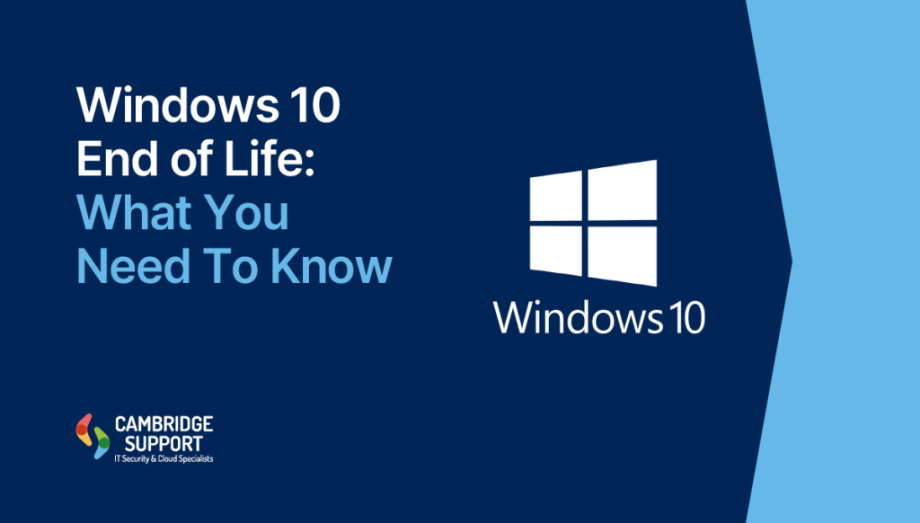Windows 10 end of life has been known for some time. It has been a faithful companion for millions of users worldwide since its release in 2015. However, as with all good things, its time is coming to an end. It is crucial for users to understand what this means and how it will affect them. In this article, we’ll explore the implications of Windows 10 going end of life and discuss your businesses options moving forward.
What Does “End of Life” Mean for Windows 10?
When we talk about the “end of life” for an operating system, we’re referring to the point at which the manufacturer, in this case, Microsoft, will no longer provide support or updates for that system. This includes security patches, bug fixes, and technical assistance.
For Windows 10, the end of life marks a significant milestone in its lifecycle. After this date, your computer will still function, but it will become increasingly vulnerable to security threats and compatibility issues with newer software.
Why is Microsoft Ending Support for Windows 10?
Microsoft’s decision to end support for Windows 10 is part of their natural product lifecycle. By focusing on newer operating systems, they can:
– Allocate resources more efficiently
– Encourage users to adopt newer, more secure technologies
– Push forward with innovations that may not be compatible with older systems.
While this transition may be inconvenient for some users, it is a necessary step in the evolution of computer operating systems.
Key Dates and Timelines
Understanding the timeline for Windows 10 end of life is crucial for planning your businesses next steps. Here are some important dates to keep in mind:
Official End of Life Date
Microsoft has officially announced the end of life for Windows 10 will be 14th October 2025. After this date Windows 10 will no longer receive any updates or support from Microsoft.
Last Update
The final update for Windows 10 will be released before the end of life date. This update will include the last set of security patches and bug fixes.
Risks of Using Windows 10 After End of Life
Continuing to use Windows 10 after its end of life can pose several risks:
1. Security Vulnerabilities: Without regular security updates, your system will become increasingly susceptible to malware, viruses, and other cyber threats.
2. Compatibility Issues: As software developers move on to newer operating systems, you may find that new applications and hardware are no longer compatible with Windows 10.
3. Performance Degradation: Over time, your system’s performance may decline as it falls behind current technological standards.
4. Compliance Concerns: For businesses, using an unsupported operating system may violate industry regulations, any IT or cyber security related insurances, and data protection laws.
Given these risks, it’s advisable to plan your transition to a newer operating system well before the Windows 10 end of life date.
What Are Your Options?
As the Windows 10 end of life approaches, you have several options to consider:
Upgrade to Windows 11
The most straightforward option for many users will be to upgrade to Windows 11, Microsoft’s latest operating system. Windows 11 offers improved security features, a refreshed user interface, and better performance on newer hardware.
However, it’s important to check if your current device meets the system requirements for Windows 11. Some older hardware may not be compatible with the new operating system.
Switch to an Alternative Operating System
If your hardware doesn’t support Windows 11 or you’re looking for a change, you might consider switching to an alternative operating system such as:
– Linux: A free, open-source option with various user-friendly distributions like Ubuntu or Linux Mint.
– macOS: If you’re willing to invest in new hardware, Apple’s operating system offers a sleek and user-friendly experience.
Purchase a New Device
If your current device is aging, the end of Windows 10 support might be the perfect time to invest in new hardware. New devices will come with Windows 11 pre-installed or be fully compatible with the latest operating systems.
Continue Using Windows 10 (Not Recommended)
While it’s possible to continue using Windows 10 after its end of life, this option is not recommended due to the security risks and potential compatibility issues mentioned earlier.
Frequently Asked Questions
Q: Will my computer stop working after Windows 10 end of life?
A: No, your computer will continue to function, but it will be more vulnerable to security threats and may experience compatibility issues.
Q: Can I upgrade to Windows 11 for free?
A: Yes. But only Windows 10 PCs that are running the most current version of Windows 10 and meet the minimum hardware specifications will be able to upgrade.
Q: What if my computer isn’t compatible with Windows 11?
A: You can consider alternative operating systems like Linux, continue using Windows 10 (with caution), or invest in new hardware.
Q: How long will the upgrade process take?
A: The upgrade process typically takes 1-2 hours, but it can vary depending on your system and internet speed.
Q: Will I lose my files when upgrading to Windows 11?
A: In most cases, your files should be preserved during the upgrade. However, it’s always recommended to back up your important data before any major system change.
Conclusion
In conclusion, the end of life for Windows 10 marks a significant transition in the world of personal computing. By understanding what this means and exploring your options, you can make an informed decision about your digital future. Whether you choose to upgrade to Windows 11, switch to an alternative operating system, or invest in new hardware, the key is to act before the Windows 10 end of life date arrives.
Remember, change can be challenging, but it also brings opportunities for improved security, performance, and features. Embrace this transition as a chance to enhance your computing experience and stay ahead in our ever-evolving digital landscape.
https://cambridgesupport.com/contact/