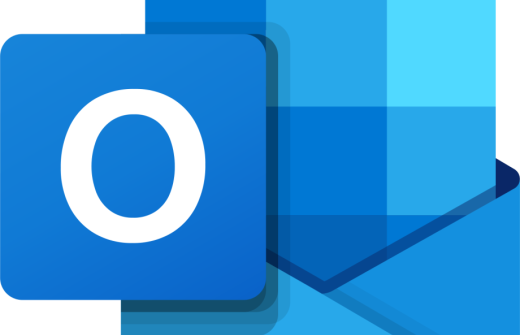You'll use Microsoft Teams to: Manage Messages, Manage Teams, Work with Teams Apps, Explore Teams Meetings, Use Teams to create a team and create a channel, Add OneDrive into Teams as an app. By the end of this course delegates will be able to comfortably navigate their way around their chosen Office 365 applications.
This 1-day course is available either at your premises or at the Cambourne training venue. If you would like to book this course, please email us, and we'll let you know the available dates. As soon as a date has been fixed the training day will be booked.
Training Delivery: Live Online Instructor Led & Classroom Face to Face
Course Duration: 1 Day
Office 365 User Training - All you need to know.
Microsoft Office 365 OneDrive for Business and Teams
OneDrive Online
- What is the Difference between Online and Desktop OneDrive?
- OneDrive Online
- Uploading Files and Folders
- Creating Files and Folders
- Sharing Files and Folders
OneDrive on the Desktop?
- Syncing Files
- OneDrive Sync Settings
- Managing Storage
- Using Apps in Conjunction with OneDrive
- Sharing Files on the Desktop OneDrive
- Using OneDrive to Free Space on your Computer
- Backup Files with OneDrive
OneDrive Mobile
- Installing OneDrive on your Phone
- Changing Mobile Sync Settings
- Changing the Theme
Forms and OneDrive for Business
- Using Power Automate to Save Form Information
- Share the Forms OneDrive Folder with Others
Microsoft Office 365 Teams
Teams Basics
- Sending a Message
- The Etiquette of Conversations
- Adding Pictures to messages
- Adding Hyperlinks to Messages
- Using Emoji’s
- Using Meme’s
- Creating a Poll
- Getting Attention in Teams
- Creating a Teams Announcement
- Sending to Multiple Channels
Managing Teams
- Adding/Removing Members of a Team
- Changing Member Permissions
- Changing Team Settings
- Creating a Channel
Working with Teams Apps
- Sharing a File
- Version History
- Using the Wiki
- Adding a Tab to a Channel
- Finding more apps for your Team
Teams Meetings
- Scheduling a Meeting
- Creating a Teams Online Meeting Link
- Add a Virtual Background
- Sharing the Screen
- Recording a Meeting
- Transcribing a Meeting
Teams and OneDrive for Business
- When to use OneDrive and When to Use Teams
- Get Notified if OneDrive is Updated
- Accessing Files on Teams Through OneDrive
- Accessing Files on OneDrive Through Teams
- Accessing Teams Files Through Applications