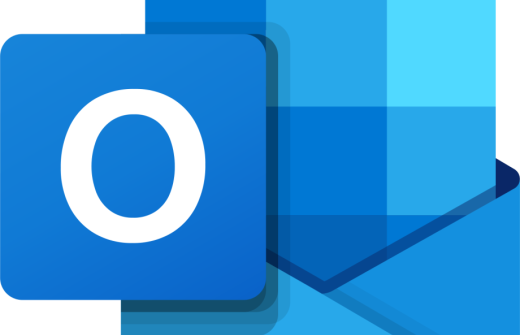During this course you will:
Use Microsoft Sway to:
- Create a new Sway Project
- Add Content to the Storyline
- Change the Design of your Sway Project
- Share a Sway Project
Use Microsoft Teams to:
- Manage Messages
- Manage Teams
- Work with Teams Apps
- Explore Teams Meetings
- Link from Sway to Teams
By the end of this course delegates will be able to comfortably navigate their way around their chosen Office 365 applications
Office 365 User Training - All you need to know.
Course Outline
Microsoft Office 365 Sway and Teams Beginners
Creating a Sway
- What is Sway?
- Creating your First Sway
- Using Templates
- Create Sway from Word, PowerPoint or PDF
Adding Basic Content to Sway
- Insert Pictures
- Adding Titles
- Creating and Adding Block Text Content
- Understanding the Concept of Grouping
- Adding Hyperlinks
Plan your Sway
- Using a Sway Basic Navigation
- Navigate to Different Sections in Sway View
- Adjusting Autoplay Options
Using Media with Sway
- Video Files
- Audio Files
- Embedded Code
- Uploading Media Files
Adding Interactive Content
- Using Groups
- Automatic
- Comparison Contact
- Creating a Stack
- Creating a Slideshow
Designing a Different Sway Look
- Customising the Style of a Sway
- Changing the Layout of a Sway Presentation
- Adding Custom Colours to a Sway
Sharing a Sway
- Create a Link to a Sway
- Sharing a Sway with Specific People
- Allowing Collaboration on a Sway
- Embed a Sway in Another Website
- Sway Security
Microsoft Office 365 Teams
Teams Basics
- Sending a Message
- The Etiquette of Conversations
- Adding Pictures to messages
- Adding Hyperlinks to Messages
- Using Emoji’s
- Using Meme’s
- Creating a Poll
- Getting Attention in Teams
- Creating a Teams Announcement
- Sending to Multiple Channels
Managing Teams
- Adding/Removing Members of a Team
- Changing Member Permissions
- Changing Team Settings
- Creating a Channel
Working with Teams Apps
- Sharing a File
- Version History
- Using the Wiki
- Adding a Tab to a Channel
- Finding more apps for your Team
Teams Meetings
- Scheduling a Meeting
- Creating a Teams Online Meeting Link
- Add a Virtual Background
- Sharing the Screen
- Recording a Meeting
- Transcribing a Meeting
Teams and Sway
- Add Sway as a Teams App
- Link from Sway to Teams
Training Delivery: Live Online Instructor Led & Classroom Face to Face
Course Duration: 1 Day
Please note this course is available for private booking on a date convenient for you.
This 1-day course is available either at your premises or at the Cambourne training venue. If you would like to book this course, please email us, and we'll let you know the available dates. As soon as a date has been fixed the training day will be booked.