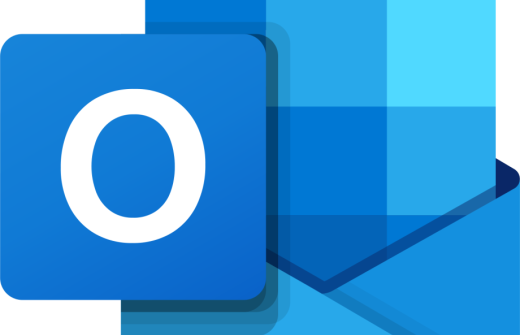Welcome to our Microsoft Office 365 User Training Teams and PowerPoint Beginners During this course you will:
Use Microsoft Teams to:
- Manage Messages
- Manage Teams
- Work with Teams Apps
- Explore Teams Meetings
- Use Teams to give a PowerPoint presentation
Use Microsoft PowerPoint to:
- Develop a PowerPoint Presentation
- Insert and Modify Text
- Work with Graphical Elements
- Use Tables and Charts in a Presentation
- Preview and Print a Presentation
Use Teams and PowerPoint Together
- Use Teams to give a PowerPoint Presentation
- Highlight and Annotate the Teams Screen
- Give other users control of your presentation
- View your presentation notes, without all being able to view
- Get Feedback from the Presentation Attendees
- Use Presenter View
- Enlarging the Screen for your Audience
- Use the Whiteboard
- Change the Presenter Mode
- PowerPoint Live
By the end of this course delegates will be able to comfortably navigate their way around their chosen Office 365 applications
Microsoft Office 365 User Training - All you need to know.
Course Outline
Microsoft Office 365 User Training Teams and PowerPoint
Teams Basics
- Sending a Message
- The Etiquette of Conversations
- Adding Pictures to messages
- Adding Hyperlinks to Messages
- Using Emoji’s
- Using Meme’s
- Creating a Poll
- Getting Attention in Teams
- Creating a Teams Announcement
- Sending to Multiple Channels
Managing Teams
- Adding/Removing Members of a Team
- Changing Member Permissions
- Changing Team Settings
- Creating a Channel
Working with Teams Apps
- Sharing a File
- Version History
- Using the Wiki
- Adding a Tab to a Channel
- Finding more apps for your Team
Teams Meetings
- Scheduling a Meeting
- Creating a Teams Online Meeting Link
- Add a Virtual Background
- Sharing the Screen
- Recording a Meeting
- Transcribing a Meeting
Microsoft Office 365 PowerPoint
Getting Started with Microsoft PowerPoint
- Opening an Existing Presentation
- Exploring PowerPoint's Views
- Creating a Blank Presentation
- Creating a Presentation using Templates
- Navigating a Presentation
- Saving a Presentation
- Adding, Deleting and Hiding Slides
- Using Themes
- Inserting Sections
- Exploring PowerPoint's Settings and Help
- Hiding the PowerPoint Ribbon
- Closing a Presentation and Exiting PowerPoint
Inserting and Modifying Text
- Creating Headers and Footers
- Entering Text onto Slides
- Using the Notes Pane
- Copying and Moving Text from Slide to Another
- Formatting Text
- Importing Text from Microsoft Word
- Using Bulleted Lists
- Setting Paragraph Alignment
- Adding Columns
Working with Graphics
- Inserting Images
- Adding Shapes, Icons and 3D Images
- Formatting Drawing Objects and Text Boxes
- Using the Format Shape Pane
- Adjusting Graphics
Manipulating Objects
- Resizing and Moving Objects
- Grouping, Aligning, Layering and Rotating Objects
- Working with Shapes
- Inserting WordArt
Tables and Charts
- Inserting a Tables
- Applying Styles to a Table
- Formatting a Table
- Inserting a Chart
- Inserting an Organisation Chart
Presentation Output
- Previewing a Presentation
- Slide Set Up
- Printing Slides
- Printing Speaker Notes and Hand Outs
Teams and PowerPoint
- Using Presenter View
- Enlarging the Screen for your Audience
- Annotating on the Screen
- Using Whiteboard
- Changing the Presenter Mode
- PowerPoint Live
This course is suitable for those using Microsoft Office 365 (O365)
Training Delivery: Live Online Instructor Led & Classroom Face to Face
Course Duration: 1 Day
Please note this course is available for private booking on a date convenient for you.
This 1 day course is available either at your premises or at the Cambourne training venue. If you would like to book this course, please email us, and we'll let you know the available dates. As soon as a date has been fixed the training day will be booked.