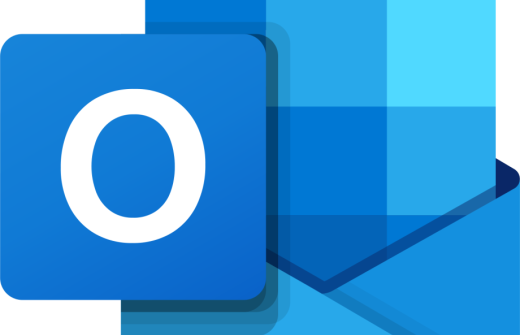During this course you will use Microsoft Stream to
- Upload a Video and Organise your Videos.
You'll also learn how to use Microsoft Forms to
- Create a Form, Survey
- Quiz and Poll
- Personalise a Form with Images and Videos
- Add Multiple Choice Questions
- Star Ratings
- Likert and More
- Share a Form
- Collate Form Results
- Link Forms with Sway
You'll also learn how to use Microsoft Sway to:
- Create a new Sway project
- Add content to the Storyline,
- Change the Design of your Sway project
- Share a Sway project.
This 1-day course is available either at your premises or at the Cambourne training venue. If you would like to book this course, please email us, and we'll let you know the available dates. As soon as a date has been fixed the training day will be booked.
Training Delivery: Live Online Instructor Led & Classroom Face to Face
Course Duration: 1 Day
Office 365 User Training - All you need to know.
Microsoft Office 365 Forms Stream and Sway Beginners
Introduction
- What is Stream?
- Upload a Video
- Organising Videos
Stream Features
- Working with Video Transcripts
- Sharing Videos
- Using Stream to Record the Screen
- Trimming Stream Videos
Working with Others in Microsoft Stream
- Adding Coworkers to Stream
- Streams Channels and Groups
- Creating Permissions for your Videos
- Commenting on Videos
- Sharing Videos
- Adding Interactivity to Videos
Microsoft Office 365 Forms
Creating Forms
- Locating Microsoft Forms
- Creating a Form
- Naming a Form
- Pinning Forms
- Deleting Forms
Adding Form Components
- Choice
- Text
- Rating
- Date
- Ranking
- Likert
- File Upload
- Net Promoter
- Adding Pictures to a Form
Changing Form Options
- Changing the Form Theme
- Altering Form Settings
Sharing your Form
- Creating a Link to your Form
- Creating a QR (Quick Response) Code
- Putting your Form on Another Site
- Emailing your Form
Form Responses
- Handling Form Responses
- Sharing Form Responses
- Getting Form Results into Excel
- Collaborating with Others
Creating a Quiz
- Handling Correct and Incorrect Answers
- Scoring
Adding Branching
- Create a Basic Branching Structure
- Adding Sections
- Using Branching in Standard Forms
- Incorporating Branching in Quizzes
Microsoft Office 365 Sway
Creating a Sway
- What is Sway?
- Creating your First Sway
- Using Templates
- Create Sway from Word, PowerPoint or PDF
Adding Basic Content to Sway
- Insert Pictures
- Adding Titles
- Creating and Adding Block Text Content
- Understanding the Concept of Grouping
- Adding Hyperlinks
Plan your Sway
- Using a Sway Basic Navigation
- Navigate to Different Sections in Sway View
- Adjusting Autoplay Options
Using Media with Sway
- Video Files
- Audio Files
- Embedded Code
- Uploading Media Files
Adding Interactive Content
- Using Groups
- Automatic
- Comparison Contact
- Creating a Stack
- Creating a Slideshow
Designing a Different Sway Look
- Customising the Style of a Sway
- Changing the Layout of a Sway Presentation
- Adding Custom Colours to a Sway
Sharing a Sway
- Create a Link to a Sway
- Sharing a Sway with Specific People
- Allowing Collaboration on a Sway
- Embed a Sway in Another Website
- Sway Security
Forms Stream and Sway
- Embed a Form in a Sway
- Embed a Stream Video in a Sway
- Add a Form in a Stream Video
- Start a Video in Stream at a Particular Point
Please note this course is available for private booking on a date convenient for you.
This 1-day course is available either at your premises or at the Cambourne training venue. If you would like to book this course, please email us, and we'll let you know the available dates. As soon as a date has been fixed the training day will be booked.
Training Delivery: Live Online Instructor Led & Classroom Face to Face
Course Duration: 1 Day
Office 365 User Training - All you need to know.