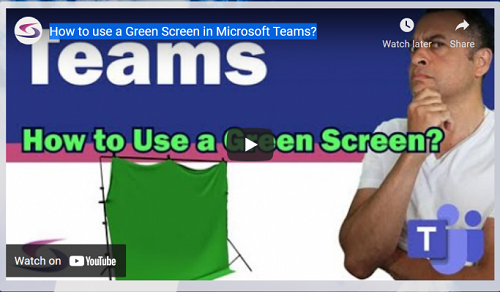Is a Teams Green Screen feature possible?
Teams with a green screen, that's right - you heard correctly. Are you thinking of using a green screen in Teams? If so there's something you need to know. Now it's true that Microsoft say that there's no need to use a green screen in Microsoft Teams and that is why there's no Teams green screen feature. They say that Teams will automatically remove the background whenever you apply a background effect.
Trouble is... it doesn't look that professional.
So it's no wonder that you're looking for a MS Teams green screen that looks good.
The good news is that using Teams with a green screen is possible with one extra piece of software, OBS. Using this software you will have the power to create virtual backgrounds that look professional. I'm sure you'll be relieved to hear that you'll know longer look like someone that should be a super hero. If a green glow is what you're looking for in a super hero.
Software to download
OBS is the software than you will need to effectively use a Teams green screen. The virtual background will be created by adding a chroma key filter to the camera, or video capture device. You can then add any background picture that you fwant as a source.
OBS (Open Broadcaster Software)
- First, you will need to download the OBS (Open Broadcaster Software). Then choose your desired operating system.
To see the following steps, please visit the How to use a Green Screen in Microsoft Teams? page on Computer Tutoring's website.